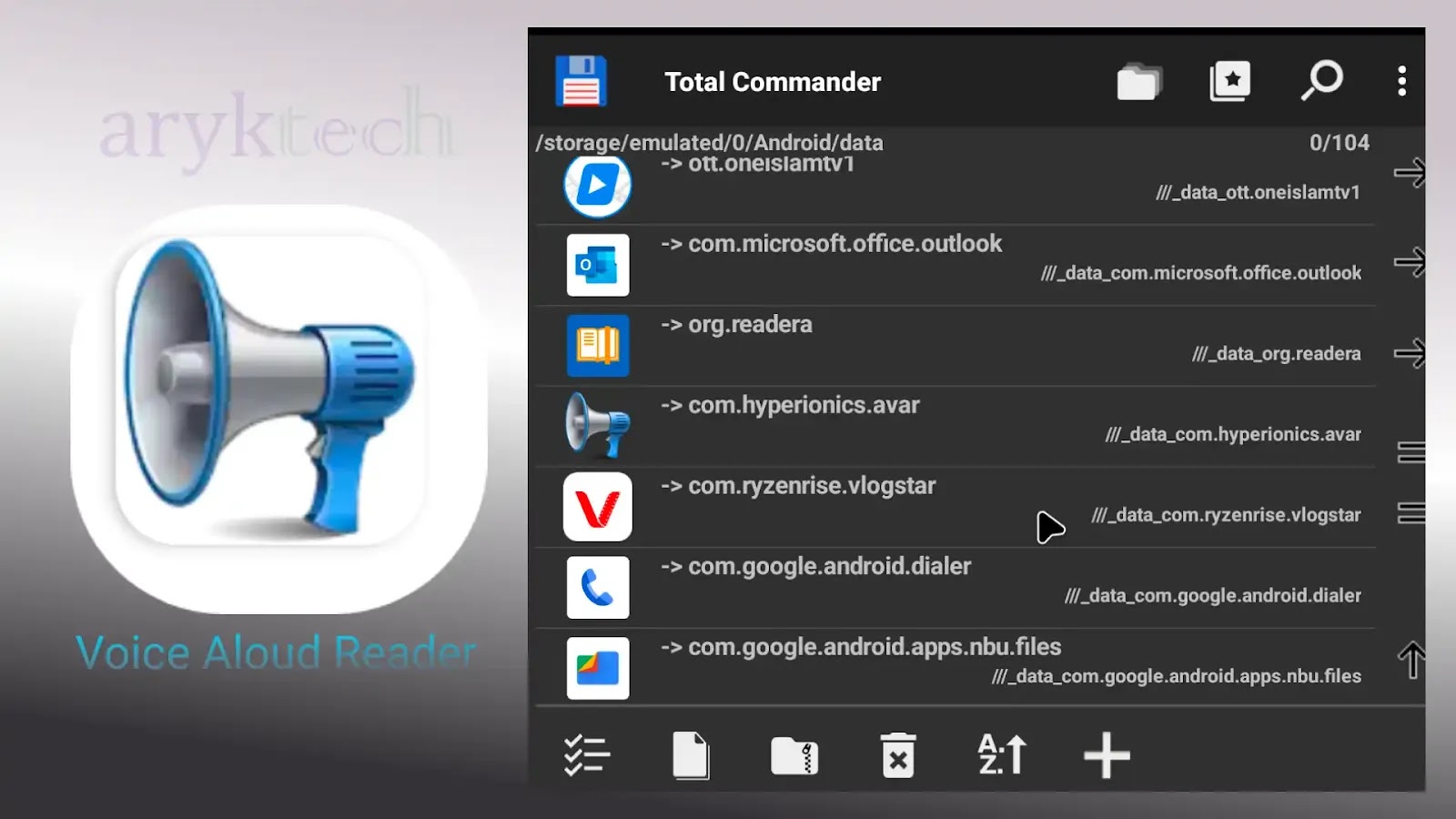
Voice Aloud Reader which is also sometimes, referred to as @Voice Aloud is a small but very useful utility tool with very sophisticated functionalities.
The basic function of the Voice Aloud Reader is to convert text files to speech. But the app does far more than that. Well, if you want to learn more about voice aloud reader, please see this post where we discuss the voice aloud reader in detail.
In this post, I just show you where the sound files are saved when you convert the text files into audio using the voice aloud reader app.
Where to Locate Voice Aloud Audio Files - Text-to-audio Files
- Open any Android file explorer such as Files by Google or Total Commander
- Go to Device Storage
- From there, go to Android Folder
- From within Android folder, locate data and open the folder
- Finally, locate com.hyperionics.avar folder - that's voice aloud reader app folder. Open the folder and then, open Files from within it. - here you will find all of your saved/recorded Text-to-audio files that you have converted using voice aloud reader app.
For the pros who can understand the files path, below is the direct files path of the voice aloud reader saved Text-to-audio files:
/storage/emulated/0/Android/data/com.hyperionics.avar/files/name-of-your-text-to-audio-file
And there you have it! To those who think it's simple anyways, why border to share?! Well, it might be simple for you but lots of people find it confusing to understand that /storage/emulated/0/ path.
Well, that's it. I hope you find the tutorial simple to understand. Remember to check our YouTube Channel @ArykTECH for really nice video tutorials, tech rumours, gists and unboxing.



0 Comments