
Since you are here, you would be able to download all the flavours of Ubuntu Web which is also commonly called Ubuntu Web Remix including the various versions of the OS ISO files, both the utorrent web links and the direct download links for the Ubuntu Web Remix ISO files are made available for download from this page.
However, before I provide you with the download links, would you find it a good idea to learn a little more about the Ubuntu Web OS? I bet you will love it.
Okay. You probably already have a hint on what Ubuntu Web is but, do you know the purpose the OS was made to serve? Well, allow me take you there.
What is Ubuntu Web Remix OS?
Ubuntu Web Remix OS is a privacy-focused, open source alternative to Google Chrome OS or Chromium OS that employs browser instead of Google Chrome or Chromium browsers.

Although, there is now a version of Ubuntu Web Remix OS that employs Brave browser, this version was introduced after wide adoption of the Ubuntu Web OS and following a massive votes gained by the Brave browser in a pole that was thrown in the Official Telegram group for the Ubuntu Web OS users.
The results of the poles suggested that as many people that wants the OS employing Firefox browser, more of them want the OS employing Brave browser - so, the developer, Rudra Saraswat, decided to make the Brave browser version available as well.
So, now, either you prefer your web OS powered by Firefox or Brave browser, you can now have either or both of them downloaded from this Page.
As was earlier hinted, Ubuntu Web Remix is a privacy-focused, open source alternative to Google Chrome OS or Chromium OS, by this, you should expect to see your Ubuntu Web Remix functioning as nearly ]ghexactly as Google Chrome OS.
But, here is the gist, by using Ubuntu Web Remix, you are effectively using Google Chrome OS on your laptop or desktop PCs but with your privacy respected.
And truly, if you really want your privacy respected, it is, unless you want otherwise; you may heavily be using Google services on your PCs while the OS is installed.
I think I have revealed enough. You may now see the version that suits you and download the OS from the links provided below.
Ubuntu Web Remix OS ISO Files Download Links
-
ubuntu-web-brave-20.04.4
Download ubuntu-web-brave-20.04.4 ISO file here
NOTE
The version provided in the link above works with PCs that supports UEFI boot ONLY
PCs that support legacy BIOS and UEFI Boot modes may also install this but, you may have to update your PCs' BIOS before you may be able to install it.
Most recent machines and PCs should install and run this smoothly.
This version employs Brave browser. So, install this if you prefer your Ubuntu Web Remix OS powered by Brave browser rather than Firefox browser.
-
ubuntu-web-brave-20.04.4.iso.bios
Download ubuntu-web-brave-20.04.4.iso.bios ISO file here
NOTE
The version provided in the link above can be installed with PCs that supports (Legacy) BIOS boot ONLY. The category of PCs here are majorly the extremely old PCs, mostly, those made since like ten to fifteen years back.
PCs that support UEFI Boot modes may also install this but, you may encounter some errors to crush before the OS could be successfully installed.
Most recent machines and PCs with intel and AMD graphic cards should install and run this smoothly.
Like the former, this version also employs Brave browser. So, install this if you prefer your Ubuntu Web Remix OS powered by Brave browser rather than Firefox browser.
-
ubuntu-web-firefox-20.04.4
Download ubuntu-web-firefox-20.04.4 ISO file here
NOTE
The Ubuntu Web Remix ISO file to be downloaded from the link above works with PCs that supports UEFI boot ONLY
This version employs Firefox browser. So, install this if you prefer your Ubuntu Web Remix OS powered by Firefox browser rather than Brave browser.
Most recent machines and PCs should install and run this smoothly.
Remember, PCs that support legacy BIOS and UEFI Boot modes may also install this, in case of any errors, you should consider updating your PCs' BIOS and attempt to re-install the OS again.
-
ubuntu-web-firefox-20.04.4
Download ubuntu-web-firefox-20.04.4.iso.bios ISO file here
NOTE
You may ONLY install this version of Ubuntu Web Remix on PCs that have Legacy BIOS only. PCs that fall in this category are majorly the extremely old PCs, mostly, those made since like ten to fifteen years back.
PCs that support UEFI Boot modes may also install this but, you may encounter some errors to crush before the OS could be successfully installed. Or, even after a successful installation of the OS.
Most recent machines and PCs with intel and AMD graphic cards should install and run this smoothly.
Like the former, this version also employs Firefox browser. So, install this if you prefer your Ubuntu Web Remix OS powered by Firefox browser rather than Brave browser.
Ubuntu Web Remix OS UTorrent Files Download
- ubuntu-web-brave-20.04.4 UTorrent File
- ubuntu-web-brave-bios-20.04.4 UTorrent File
- ubuntu-web-firefox-20.04.4 Torrent File
- ubuntu-web-firefox-bios-iso-20.04.4 UTorrent
Now that you probably have downloaded your favourite version of the Ubuntu Web Remix OS, if you care, you may read further to learn how to install the OS on your PCs effortlessly.
Although, if you are familiar with Ubuntu OS installation, you should have no issues installing the Ubuntu Web Remix OS because, except for the system requirements, the installation procedures are practically the same.
SO, now, how can you install Ubuntu Web Remix OS on your PC?
How to Install Ubuntu Web Remix OS on your PC?
-
Download Any of the Ubuntu Web Remix ISO Files Preferred By You
Depending on your choice of the Ubuntu Web Remix OS flavor and your PC, you may choose to download either of the BIOS or UEFI version for either Brave browser or Firefox browser ISO files whose download links are provided from above.
-
Create A Bootable Ubuntu Web Remix OS USB Installer
In order to install Ubuntu Web Remix OS on your PC, you need to create a USB Installer and to do that, you need to download etcher - for Windows PC and Mac or Rufus, also for Windows PC and WoeUSB - for Linux.
Once you have downloaded any of the tools, see our specific step by step guides for creating bootable USB installer using any of the tools listed above.
-
Install Ubuntu Web Remix from the USB Installer
Next, install the Ubuntu Web Remix on your PC using the bootable USB flash drive you might have just created by following the steps highlighted below:
Power off your PC.
When your PC is off, slot or insert the bootable USB installer you just created into your PC.
Turn on your PC by pressing the power button.
While your PC is being turned on, press (and hold) the boot menu hotkey on your PC keyboard. The hotkey varies depending on your PC make.
For most PCs, it is either of F2, ESC or F9 key. You can do a Google search for the appropriate boot menu key combo for your PC.
Alternatively, if you already have your PC's BIOS boot order set to first boot from removable drives, you do not need to press any hotkey. Just insert your bootable USB installer in the PC and power on. The PC would be booted from the Ubuntu Web Remix OS USB installer you just inserted.
NOTE: most recent PCs do have "secure-boot" turned on by default. You should check your PC's BIOS configuration to be sure that the secure-boot option is turned-off otherwise, booting from the Ubuntu Web Remix USB installer may be impossible.
Now, when your PC boots to the boot menu screen, select the media in which you have the Ubuntu Web Remix flashed and hold-on while your PC boots to the Ubuntu Web Remix installer setup screen.
Now, the PC screen will go blank (briefly) and boot into a screen similar to what you see below:
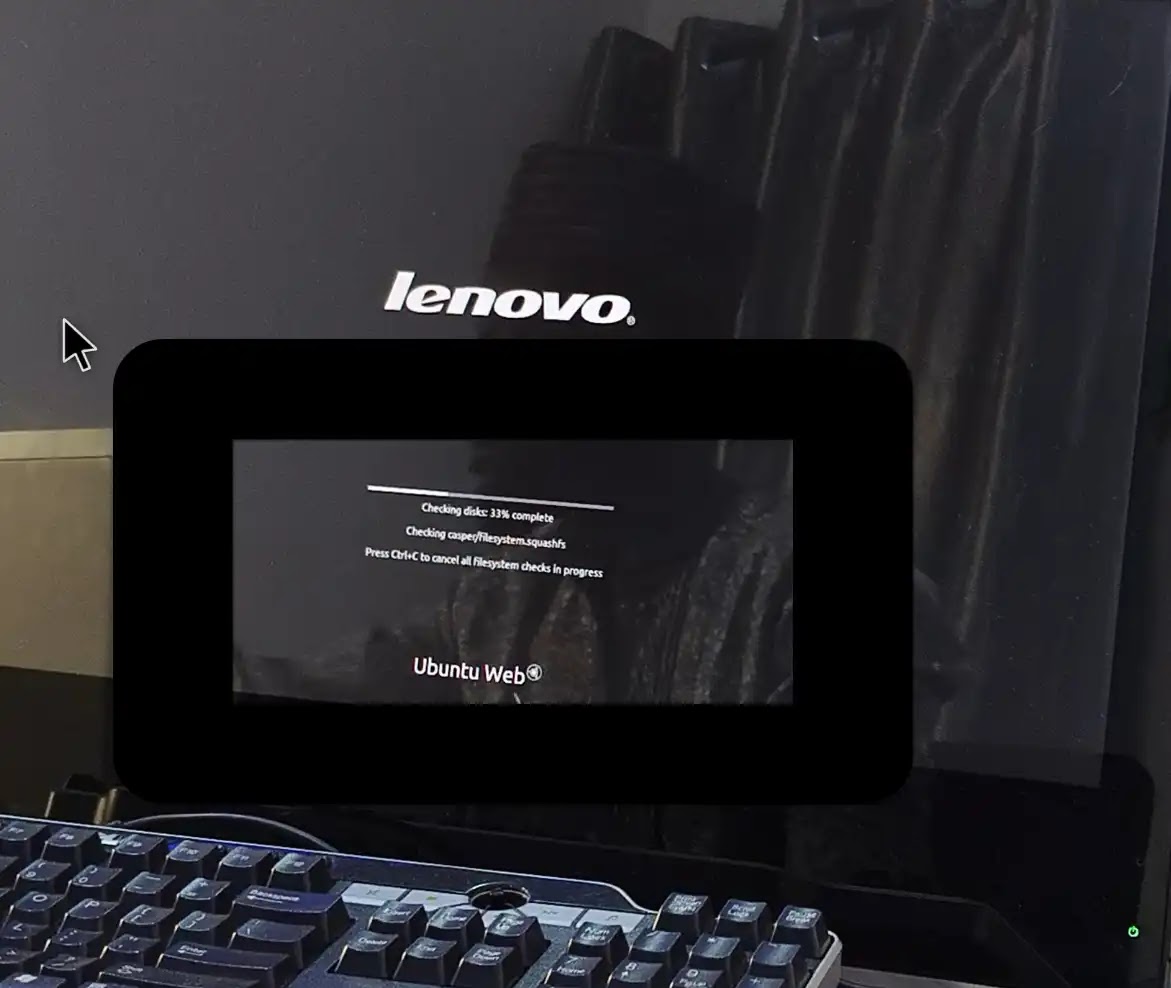
When on the screen seen above, either select "Ubuntu Web" or leave it to automatically boot to the install screen setup wizard.
After a few seconds or minutes, depending on your PC's speed, you should be greeted with a welcome screen. From this screen, you should select your language and then, choose to either "Try Ubuntu" or "Install Ubuntu".
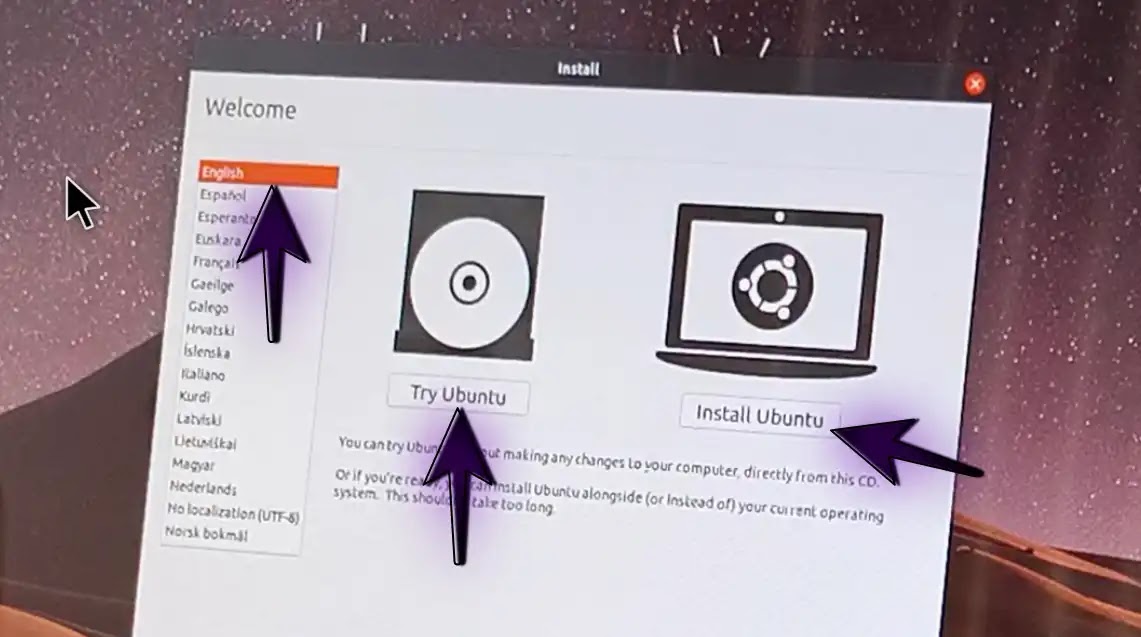
NOTE: you may choose to try Ubuntu Remix OS prior the actuall installation but, be informed that not all features would work and the OS would not function as fast as it actual should in this mode.
In any case, you can install the OS directly or, install it while trying out the OS. See any of the images below for a clear illustration.
Now, from the installation welcome screen, select your preferred language, keyboard layout (you can also choose for the OS to detect this automatically) and then, click "continue".
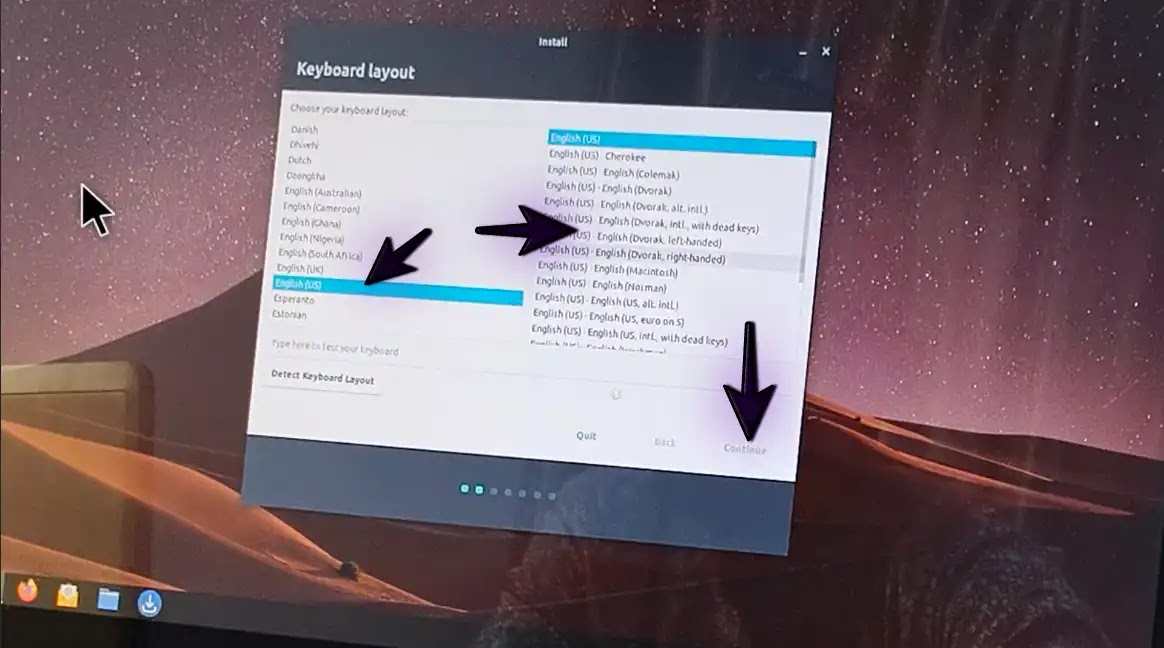
In the next screen, you will be presented with options to choose the softwares and updates you want preinstalled in the OS during installation. For a faster installation, choose "Normal Installation" and untick "Download updates while installing Ubuntu".
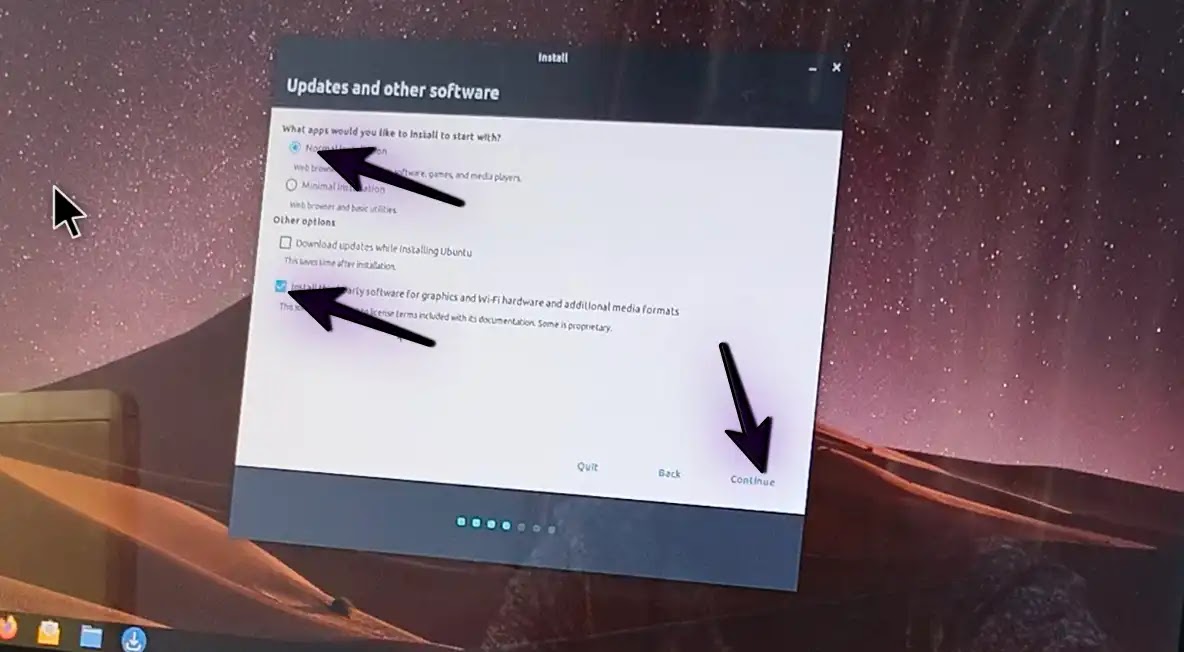
The next screen will allow you choose installation type. Thus; "Full Installation" or "something else".

NOTE: Full installation automatically erases your PC's disk and installs Ubuntu Web Remix OS on your PC - this effectively replaces the existing OS, if any, on your PC with Ubuntu Web Remix OS.
The something else option allows you partition your PC's disk space such that you may dualboot Ubuntu Web Remix OS with Windows or any other OS that might be installed on your PC.
In this tutorial, I am assuming you are performing "Full Installation". So, for that, choose, "Erase disk and install Ubuntu" and then click, "Install Now".
Again, confirm your selection and then, click "Continue".
The next screen allows you choose your preferred location. Choose any location you desire but for a more tailored installation, I recommend that you choose your current location. After making a choice, click "continue".
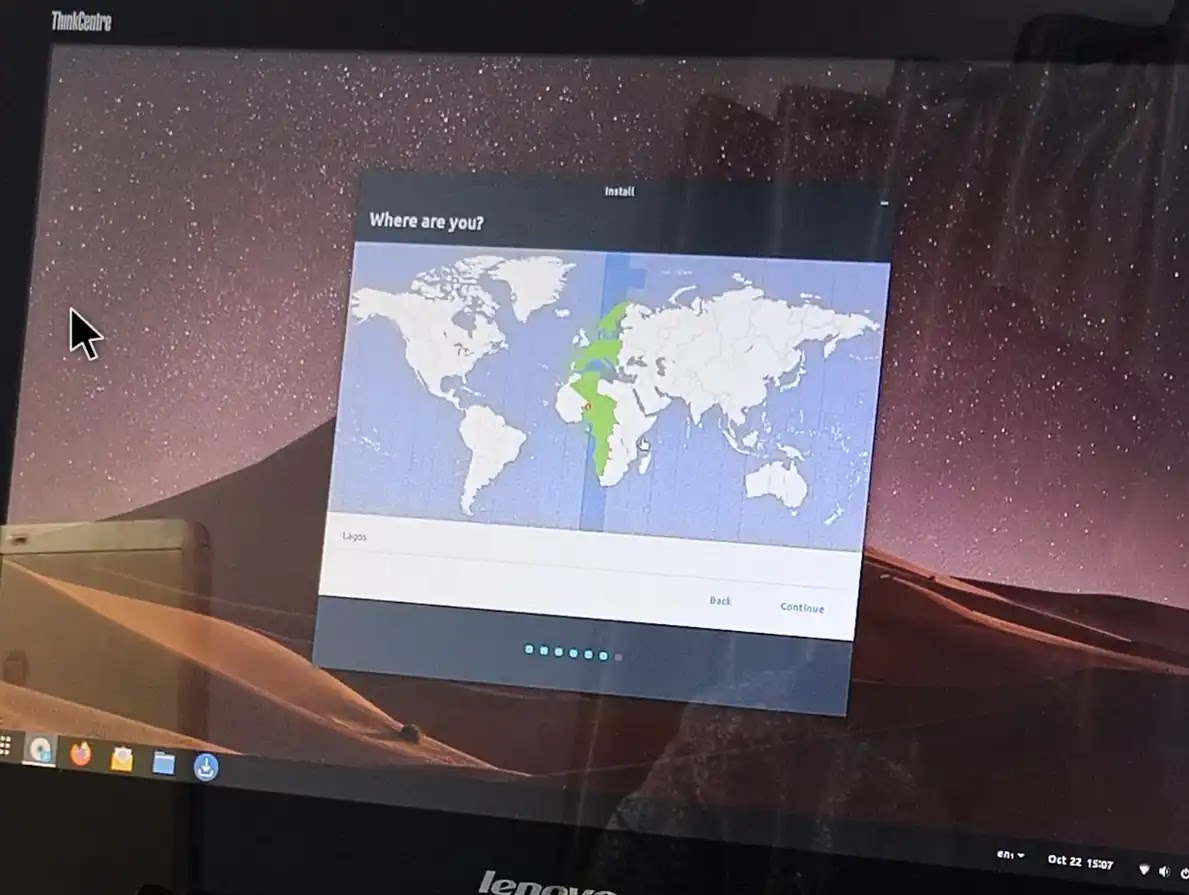
Now, choose your identity. This lets you name your PC and choose your desired login details. And when you are ready, click "continue" and almost immediately, the installation of the Ubuntu Web Remix OS begins.
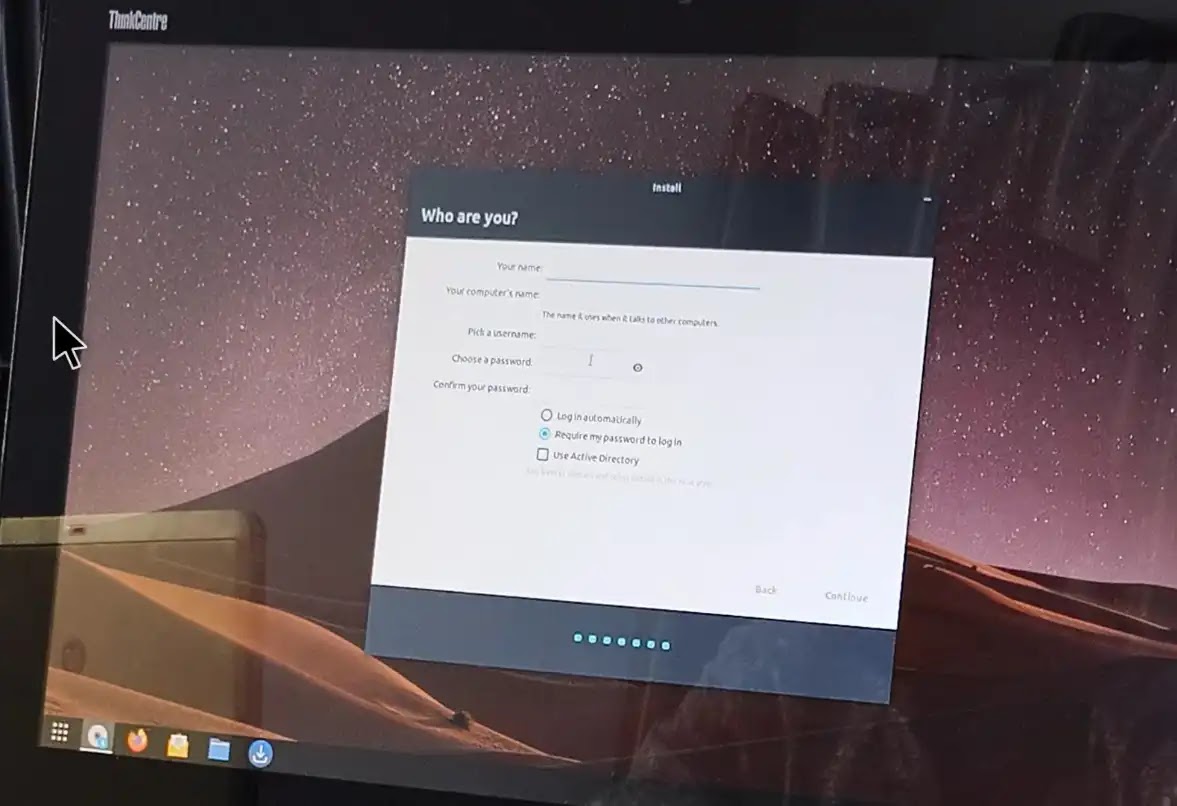
From here, depending on your PC's speed, the whole installation process should take around ten minutes, give or take.

Untill you shall see "Installation Completes", you do not have to do anything. And when you do see the "Installation Completes", click "Restart Now".
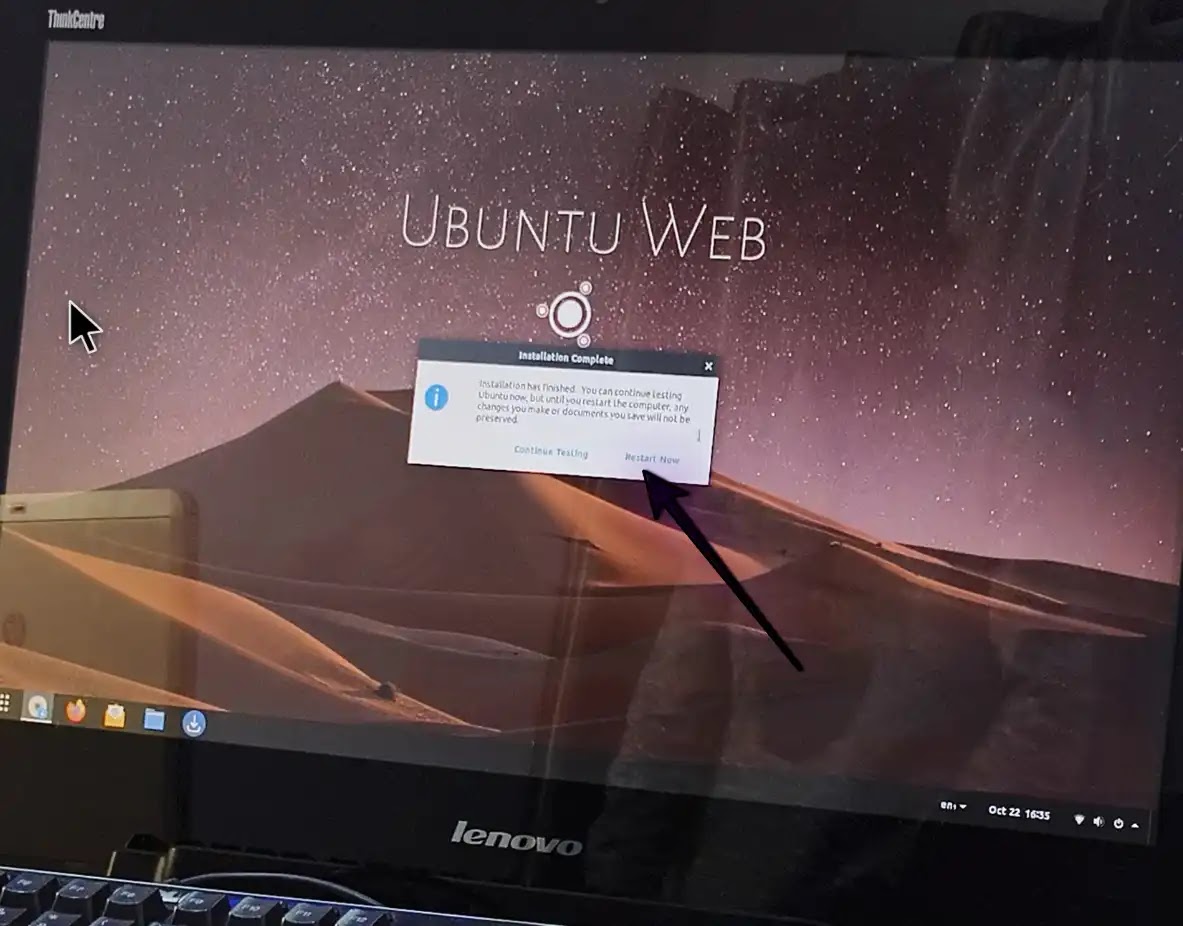
While the PC is being restarted, ensure you remove the Ubuntu Web Remix OS USB Installer from your PC otherwise, the OS won't boot until you do.
Finally, you have successfully installed the Ubuntu Web Remix OS on your Windows PC.



0 Comments